Step-by-Step Instructions
Follow this guide to set up remote viewing on your phone, tablet, Mac, laptop, or desktop computer using either SuperLive Plus or SuperCam Plus.
Note: Ensure both your device and the CCTV recorder are connected to the internet.
Mobile (Phone/Tablet)
Access your CCTV cameras on Android or iOS devices using either app.
- Download one of the following apps:
- If 'Add Device' appears at the top, skip this section. Otherwise:
- Tap the menu icon .
- Select 'Server List' .
- Tap the plus icon .
- Enter the following details:
- IP/DDNS/SN: Contact your installer if you don't have it.
- Nickname: Home
- Username: admin
- Password: 123456
Change your password for security.
- Tap Preview to start viewing.
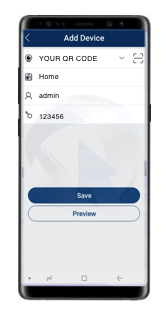
Mac (Apple Silicon)
The SuperCam Plus and SuperLive Plus apps are available on the Mac App Store for devices with Apple silicon (M1 or later).
- Download the app from the Mac App Store.
- Follow the same steps as outlined in the Mobile Instructions.
Computer (PC & Laptop)
Set up remote viewing on your desktop or laptop:
- Visit AutoNAT.com:
- Important: AutoNAT requires Internet Explorer compatibility. Use Microsoft Edge in IE Mode to access the website.
- Open AutoNAT.com
- Enable IE Compatibility Mode in Microsoft Edge:
- Open Microsoft Edge.
- Click on the three-dot menu in the top-right corner and select Settings.
- In the left-hand menu, select Default Browser.
- Under Internet Explorer Compatibility, set Allow sites to be reloaded in Internet Explorer mode to Allow.
- Restart Edge to apply the changes.
- Visit AutoNAT.com, then click the three-dot menu again and select Reload in Internet Explorer mode.
- Enter:
- QR code: Your QR Code Contact your installer if you don't have it.
- Username: admin
- Password: 123456
Change your password for security.
- Click Login.
- Download and install the required plugin.
- Restart your browser and revisit the site to log in.
