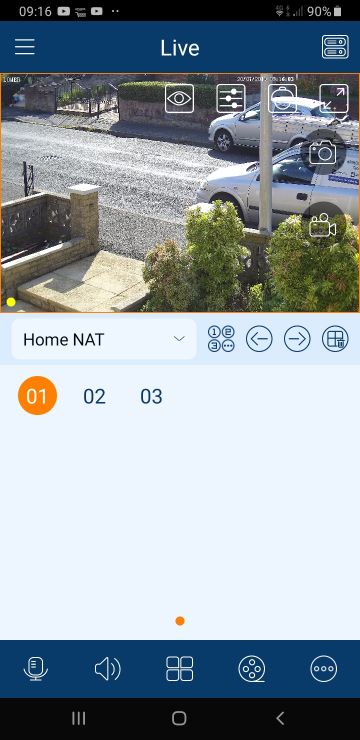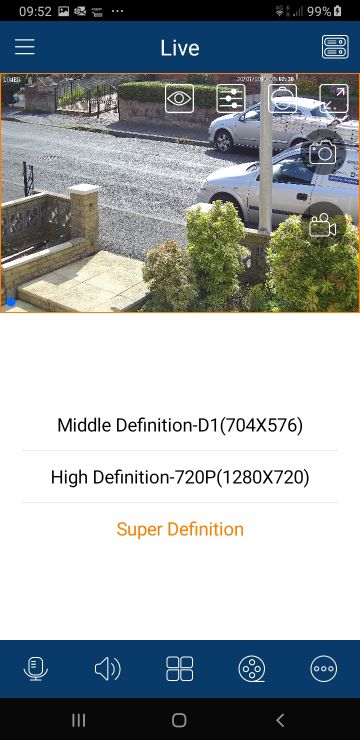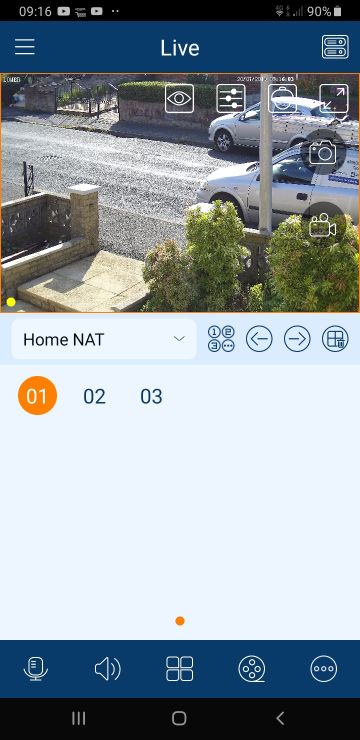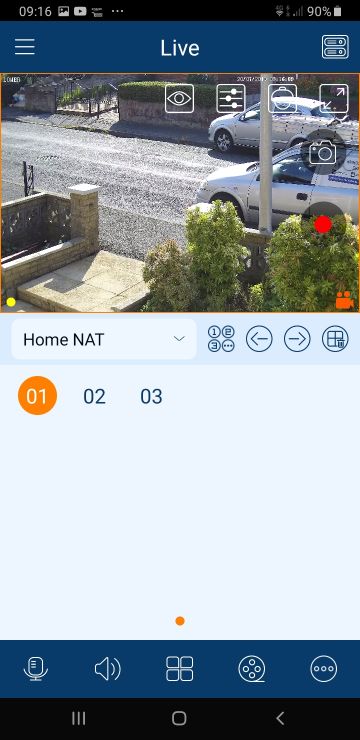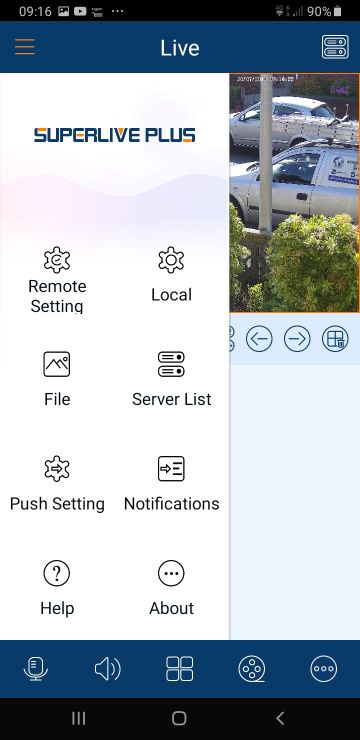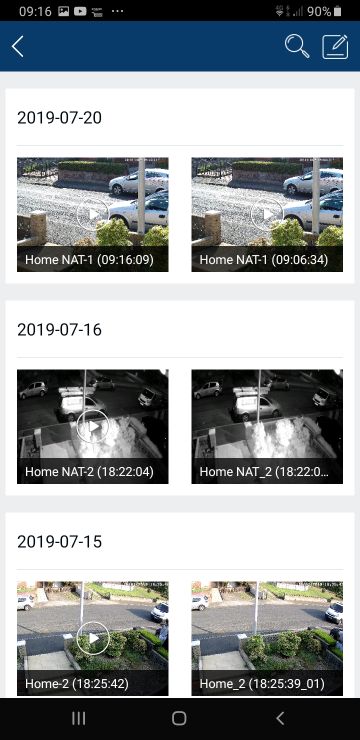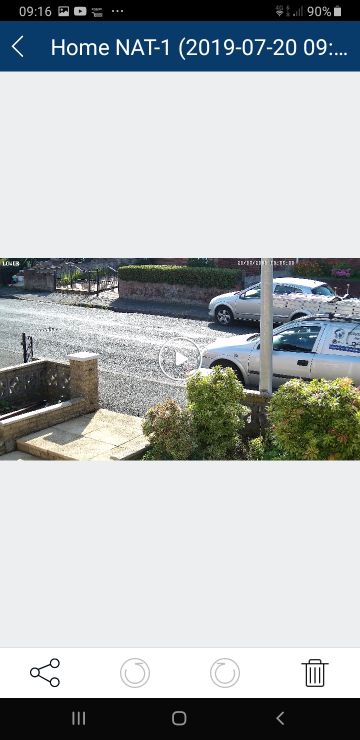How to save and share CCTV footage
The following guide shows you how to save and share CCTV footage on our third generation security camera systems via the mobile app.
We recommend following our Playback Guide before continuing with this guide.
-
Open the footage your wish to save
You can save and share live footage or you can playback footage you wish to share
Ensure you open a single camera when doing this from the mobile app. It will not work on multiscreen.
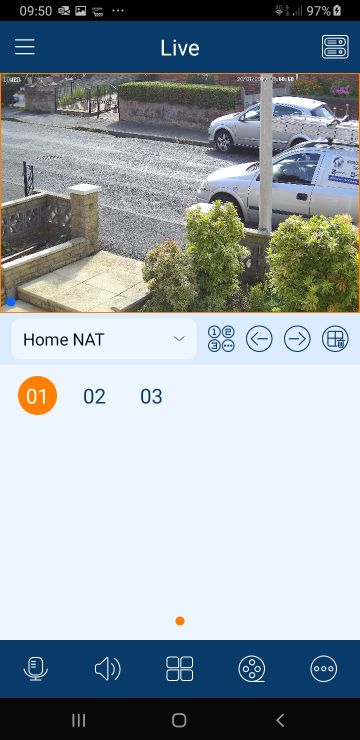
-
Ensure you're in best quality mode
By default, the app will show you a lower quality version of the stream, this is to ensure the app loads fast and enables you to quickly playback footage and instantly view a live stream. We need to change the picture quality to ensure you are getting the best quality picture available. To do this, press the icon and select 'Main Stream' or 'Super Definition'.
Due to the higher quality image, you may find that it takes longer to playback footage, to reduce this wait time, do this whilst connected to a WiFi Network.
![CCTV stream quality CCTV stream quality]()
![CCTV super definition screenshot CCTV super definition screenshot]()
-
Show the capture icons
Click once on the video stream, this will display the capture icons.
![CCTV live view screenshot CCTV live view screenshot]()
![CCTV capture icons screenshot CCTV capture icons screenshot]()
-
Choose a capture option
Once the capture icons are visible, you will have two options to choose one. The top camera icon () on the right hand side allows you to take a snapshot, this is a photo or still image of the footage you are looking at. The bottom icon () allows you to record a video of the footage. When you press the bottom icon, a red circle will show, this means the video has began, you cna press it again to stop the video capture.
![CCTV capture icons screenshot CCTV capture icons screenshot]()
![CCTV video record capture screenshot CCTV video record capture screenshot]()
-
File Location
After capturing the footage you require, those images and videos are saved to your device. To access them, click the main menu icon () and then select File ()
![CCTV storage location CCTV storage location]()
-
Open and share the file
Simply click on the photo or video you wish to view in order to open the file. To share the file, click the share icon on the bottom left of the screen.
![CCTV storage location CCTV storage locationt]()
![CCTV file share CCTV file share]()